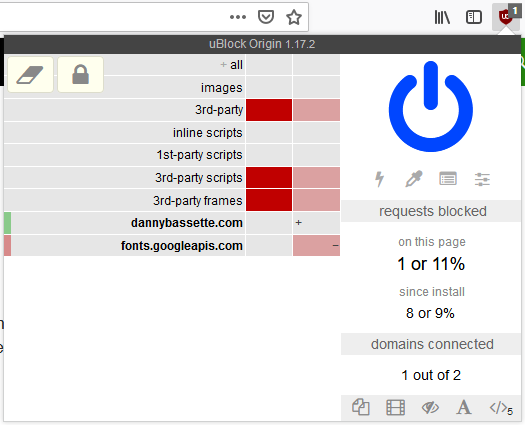When I use a computer belonging to someone else, I am often amazed by the amount of junk that websites toss at their users. Ads, pop-ups, singing and dancing, junk everywhere. If you ignored the distraction, all that stuff is still a bad idea. It slows down the system, running code that has no value to the owner of the system (which is arguable a violation of anti-hacking laws). And increasingly I hear about how advertisements are being leveraged to cause damage to a system, either directly through various exploits or indirectly through scare tactics (your computer is not infected, and Microsoft/windows would not be informing you through a website if it was).
It would be nice if there was a simple solution that would stop all this nonsense. I’m aware of a few complex solutions that seem to address this, but most people don’t seem to be willing to work with those. On the plus side, there is a method to mostly address this that is very simple. Install and forget simple.
uBlock Origin
uBlock Origin (by Raymond Hill) is a good simple choice for blocking junk. It doesn’t deliberately block ads, viruses, scams, or anything else. But what it does do is block large chunks of ‘junk’, which happen to cut off most of those undesirables in the process. Not all, this isn’t a ‘magic bullet’. But for the time, it is a quick and simple ‘good enough’ solution.
Appears to be available for all the major browsers, Chrome, Firefox, Safari, and Edge. Although the Safari and Edge versions are ports by third party’s.
Installation and setup
Start your browser and bring up it’s ‘add-on’ page (extensions, plugins, names vary). Do a search for “ublock origin” (the ‘origin’ part is important, as there is another add-on named ‘uBlock’). Install. All done. Enjoy a quicker, quieter, safer browsing experience.
While there are settings you can configure, the base install is good enough. Depending on your personal opinion, you may want to activate a few of the 3rd party filters (found in the dashboard). But if you don’t, it still blocks the vast majority of junk on the internet.
uBlock will also automatically update itself and it’s filter lists, so there is no need to do maintenance. You could manually force an update if the urge ever struck you, but there is no need.
Usage
In general, there isn’t anything you have to do to use uBlock, it does it’s thing in the background. You can note the red UO shield in the top right of your browser, but it doesn’t need you to do anything. At least when everything works right.
In rare situations uBlock prevents the site from working properly. In that case, click on the red UO shield, the blue power button, then the reload button (either below the blue button or with F5). The blue power button turns uBlock off, for that one site. Still works everywhere else on the web, just disabled for that one site.
Other then that, it’s pretty much ‘install and forget’. If you want more information, there is an official Wiki on GitHub.
Optional: For Advanced Users Only
If someone wants to, uBlock does support an ‘advanced’ mode. Completely unneeded, but there for those that want more control. To activate go to the uBlock dashboard and check the ‘advanced user’ option. Which doesn’t directly do anything, but now if you click on the red UO shield it will show additional options. If none of those options are used, uBlock will continue to operate in ‘basic’ mode.
Simple explanation of the options: left column impacts all internet, right column the site you are on (and takes priority). Green is allow, red is deny. Top of the chart is general things, bottom is actual sites.
At which point, the question becomes how aggressive do you want to be. Blocking 3rd-party frames and scripts would be a decent middle ground, blocking 3rd-party everything would be aggressive. Either way, when a site doesn’t work as you would like mark things green on the right and reload. A bit of trial and error to find the right things to allow, but it shouldn’t be too bad.
By default, uBlock doesn’t retain changes between browser sessions. If you want it to remember them, click the ‘padlock’ icon above the red/green site options. Or the eraser to forget the changes right now.
Where do we go from here
Long term, I don’t expect uBlock to be a solution. We are in an arms race, cat and mouse game, between those that want to control our eyeballs and those that just want to use websites. At the moment, uBlock gives the advantage to the average person. But I would expect the advertisers, trackers, and other entities to find a way around it soon enough. I found a way around it for my website, for whatever that is worth. And in turn, there will be another tool in a few years that will again stop the junk.
But for now, there is uBlock origin. For those that find NoScript too much bother …